Monday, February 11, 2008
gOS 2 Rocket (beta)
I had wanted to try this distribution ever since I read about it, because it runs elightenment 17, a window manager I've been itching to mess around with for a while. I never expected I'd like it a lot, since ubuntu-based distros aren't usually my thing and it is a beta release, however, I was so impressed with it that it has found a permanent spot on my laptop's hard drive. (Well, maybe, but I tend to use it as a test-bed, so it may get blown away or screwed up eventually, but I'll probably reinstall it if it does.) It is fast and lightweight, and very polished. The wonderful configurability of e17 makes the kde in me very happy. Also, it is surprisingly stable considering the fact that gos 2 is a beta AND e17 is (as far as I know) an alpha. When I log out (not shutdown/reboot) though, it does often crash and give an error message. However, I don't log out much, and if that happens, I just hit exit on the error message, and I get logged out anyway, so it doesn't really bother me. Great job to the developers of e17 and the creators of gOS!
Saturday, February 2, 2008
Free Calls on the N810
After tons of searching, I finally found a way to make free calls on my n810. My cell phone does not work in my house, so I haven't been able to talk to my friends, but since I am able to call on my n810 now, I can actually talk to people. Anywho (yeah, you read it right, anywho), here's how it's done:
1. Make an account on gizmo. (You can also install gizmo on your n810 to create the account.)
2. Login to gizmo and look under where it says "Account Overview." Under that, it should say "Sip Number." Write down that number, as you will need it.
3. Go to GrandCentral and click "Reserve" so that you can make a GrandCentral account. (At the time of writing, GC is a beta, and you must either get an invite from somebody or wait for GC to send you one.)
4. When you get an email from GrandCentral, click the first link in it, and sign up for the service. You will be asked to input an actual phone number; it will call that number and then you must input a 2-digit code that you are given in the registration.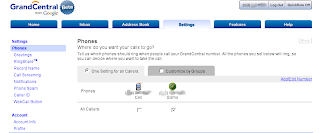
5. When you have created an account on GrandCentral, make sure you are logged in, then click the settings tab. Click "Add/Edit Number."
You will see the phone number that you gave them before on the left. In the next column, click the drop-down box and select "Gizmo." In the input-box below that, put in the gizmo number you wrote down earlier. Then put "Gizmo" in the next input box (this is just to remind you what number this is, if you want to put something different, you can).
6. Now, on your n810, go to menu>Communication>Internet Call. Go to its menu by tapping on the title bar and go to Tools>Accounts.. Tap "New," then hit "next." For service, put "SIP," then hit "next." Put your gizmo username in the "User name" box, and after the "@", put proxy01.sipphone.com. Put your gizmo password in the "Password" box, then hit "Advanced."
Change "Transport" from "Auto" to "UDP," then tap "OK." Then hit "Next." On the next screen, you can type an account name in if you want to. Again, hit "Next," then "Finish."
7. On the GrandCentral website, go to address book and put in who you want to call (you may want to go ahead and put in everyone you think you will call).
8. To call someone, you simply click on the call button next to them in the address book on the GrandCentral website, and it will call your n810, then when you answer the n810, it will begin calling the person you wanted to call.
9. For someone to call you, give them your GrandCentral number (displayed on the top-right of the GrandCentral site) and when your n810 rings, answer it, then tap the titlebar to open the internet call menu, and go to Internet Call>DTMF dialing, then tap "1" on the number pad that shows up. You may then close the number pad that shows up.
10. When calling someone on your n810, you will probably want to use the mobile (non-flash) version of the GrandCentral site.
1. Make an account on gizmo. (You can also install gizmo on your n810 to create the account.)
2. Login to gizmo and look under where it says "Account Overview." Under that, it should say "Sip Number." Write down that number, as you will need it.
3. Go to GrandCentral and click "Reserve" so that you can make a GrandCentral account. (At the time of writing, GC is a beta, and you must either get an invite from somebody or wait for GC to send you one.)
4. When you get an email from GrandCentral, click the first link in it, and sign up for the service. You will be asked to input an actual phone number; it will call that number and then you must input a 2-digit code that you are given in the registration.
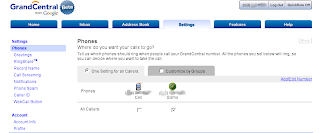
5. When you have created an account on GrandCentral, make sure you are logged in, then click the settings tab. Click "Add/Edit Number."
You will see the phone number that you gave them before on the left. In the next column, click the drop-down box and select "Gizmo." In the input-box below that, put in the gizmo number you wrote down earlier. Then put "Gizmo" in the next input box (this is just to remind you what number this is, if you want to put something different, you can).
6. Now, on your n810, go to menu>Communication>Internet Call. Go to its menu by tapping on the title bar and go to Tools>Accounts.. Tap "New," then hit "next." For service, put "SIP," then hit "next." Put your gizmo username in the "User name" box, and after the "@", put proxy01.sipphone.com. Put your gizmo password in the "Password" box, then hit "Advanced."
Change "Transport" from "Auto" to "UDP," then tap "OK." Then hit "Next." On the next screen, you can type an account name in if you want to. Again, hit "Next," then "Finish."
7. On the GrandCentral website, go to address book and put in who you want to call (you may want to go ahead and put in everyone you think you will call).
8. To call someone, you simply click on the call button next to them in the address book on the GrandCentral website, and it will call your n810, then when you answer the n810, it will begin calling the person you wanted to call.
9. For someone to call you, give them your GrandCentral number (displayed on the top-right of the GrandCentral site) and when your n810 rings, answer it, then tap the titlebar to open the internet call menu, and go to Internet Call>DTMF dialing, then tap "1" on the number pad that shows up. You may then close the number pad that shows up.
10. When calling someone on your n810, you will probably want to use the mobile (non-flash) version of the GrandCentral site.
Subscribe to:
Posts (Atom)
